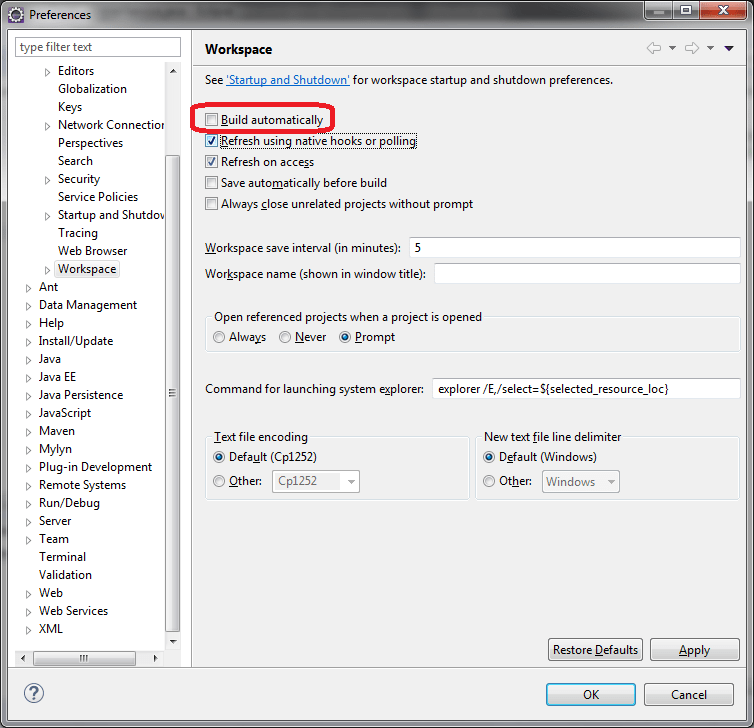In this article, we will discuss how to build Java projects automatically in Eclipse IDE
Eclipse IDE:
- Eclipse IDE provides number of features to make developers task cut easy
- One such thing is, to enable “Build Automatically” option which perform incremental build whenever resources is modified/edited/saved
1. To enable Build Automatically feature in Eclipse IDE:
There are 2 options available,
- Using Project Menu –> Build Automatically
- Enabling through Windows –> Preferences –> General –> workspace
Option 1: Go to Menu option –> Select Project –> check Build Automatically
Option 2: Go to Menu option –> Select Windows –> Preferences –> General –> workspace
Note: here, we can clearly specify after how long (in ms) project should be re-build
2. To disable Build Automatically feature in Eclipse IDE:
- Sometimes, it is quite annoying that even for a small change, eclipse starts building project. So, it is better advised to disable “Build Automatically” option from Project Menu
Option 1:
- Simply, uncheck “Build Automatically” from Project menu, as shown in the below screen-capture
Option 2:
- Disable “Build Automatically” through Windows –> Preferences –> General –> workspace, as shown in the below screen-capture
- Uncheck “Build Automatically”
3. Useful Eclipse IDE shortcuts :
- Eclipse IDE – How to show line numbers ?
- Eclipse IDE – How to GO TO any line number directly ?
- Eclipse IDE – How to remove unused imports ?
- Eclipse IDE – How to clean project ?
- Eclipse IDE – How to build Java project automatically ?
- Eclipse IDE – How to comment and un-comment line & block ?
- Eclipse IDE – How to generate constructor using fields ?
- Eclipse IDE – How to generate getters and setters ?
- Eclipse IDE – How to search files ?
- Eclipse IDE – How to locate methods in Java file ?
- Eclipse IDE – How to open editor using CTRL + E ?
- Eclipse IDE – Java compiler compliance level issue
Related Articles:
- Apache Maven – Introduction
- Apache Maven – Install on Windows 7 OS
- Apache Maven – Settings.xml explanation
- Apache Maven – Proxy setting explanation
- Apache Maven – pom.xml explanation
- Apache Maven – Plugins explanation
- Apache Maven – Changing default Maven repository location in Windows 7 OS
- Apache Maven – Local, Central and Remote Repositories
- Apache Maven – Installing custom library into local repository
- Apache Maven – Transitive dependencies explanation
- Apache Maven – Exclusion of Transitive dependencies
- Apache Maven – Dependency Scopes
- Apache Maven – Skipping unit test using surefire plugin
- Apache Maven – Exclusions and Inclusions of unit test
- Apache Maven – offline execution
- Apache Maven – Co-ordinates explained
- Eclipse + Maven – Integration
- Eclipse + Maven – How to import Maven project with pom.xml ?
- Eclipse + Maven – Setting M2_REPO classpath variable in IDE
- Eclipse + Maven – M2_REPO is Non Modifiable
- Eclipse + Maven – Creating and exploring projects using archetypes
- Eclipse + Maven – Converting Web project to Maven project
- Eclipse + Maven – mvn eclipse:eclipse command
- Eclipse + Maven – Plugin execution not covered by lifecycle configuration
References:
- https://help.eclipse.org/mars/index.jsp?topic=%2Forg.eclipse.cdt.doc.user%2Ftasks%2Fcdt_t_autobuild.htm
- http://help.eclipse.org/luna/index.jsp?topic=%2Forg.eclipse.cdt.doc.user%2Ftasks%2Fcdt_t_autosave.htm
Happy Coding !!
Happy Learning !!